How to sign in Of Outlook.com
If can't sign in to your Outlook.com, Live,Hotmail or MSN email account, or you're not sure how to sign in or sign out, here are some solutions.
Note: Some customers see a "Something went wrong" error message when they try to sign in with Safari on Mac. Read more at Fixes or workarounds for recent issues on Outlook.com.
Sign in to Hotmail or Outlook.com
- Go to the Outlook.com sign-in page and select Sign in.
- Enter your email address or phone number and select Next.
- On the next page, enter your password and select Sign in.Notes:
- Check the Keep me signed in box if you want to go straight to Outlook.com next time (not recommended for shared computers).
- Unchecked the box to be prompted for your password each time you sign in.
Can't sign in to Hotmail or Outlook.com?
If you're having trouble signing in to your Microsoft account, there could be a few different reasons for that - like you can't remember your password or have two-step verification turned on.
If you're having problems signing into your account, make sure:
- Caps Lock is turned off (passwords are case-sensitive).
- Your email address is spelt correctly.
- Your account hasn't been inactive for more than 365 days. To keep your Outlook.com account active, you must sign in to the account at least once every 365 days. After 365 days of inactivity, your email will be deleted and cannot be recovered.
If you're still having problems signing in, you might need to:
- Check the service status for Outlook.com
- Reset your password. If you've recently changed your password, try entering your old one again. If your old password works, you must lock your device and then unlock it using your new password.
- Turn off automatic sign in.
Check the service status
If you're having problems with Outlook.com, check the service status. If the status isn't green, wait until the service is running normally and try again.
I forgot my password or it's not working
If you've forgotten or lost your password, you can create a new one.
- Go to Reset your password to begin.
- Choose the reason you can't sign in, and select Next.
- Enter the email address you used when you created your Microsoft account.
- Enter the characters you see on the screen and select Next.
- If you added security info to your account, choose whether a one-time code will be sent to your alternate phone number or email address.
- Enter the code you receive on the next screen, and create a new password.
My account is blocked
Your account might be temporarily blocked because we noticed some unusual sign-in activity. If your account is blocked, see Unblock my Outlook.com account.
I'm travelling
Microsoft always keeps an eye out for unusual sign-in activity, just in case someone else is trying to get into your account. If you're travelling to a new place or using a new device, we might ask you to confirm that it really is you.
Read How to Access Outlook.com when travelling for more information.
How to Log Out of Outlook
There are different ways to log out of Outlook, depending on whether you're using the Outlook app on your computer or Outlook on the web. This article describes how to do both.
Can't sign out of Outlook.com?
To sign out of Outlook.com
- Select your account picture at the top of the screen.
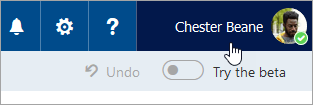 If you don't see your picture at the top of screen, check to see if ad blocking is turned on. Sometimes this prevents the picture from showing.
If you don't see your picture at the top of screen, check to see if ad blocking is turned on. Sometimes this prevents the picture from showing. - Select Sign out.
I want to stop signing in automatically
If Outlook.com automatically signs you in, turn off automatic sign in.
- In Outlook.com, select your account picture at the top of the screen.
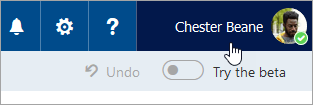
- Select Sign Out.
- Go to the Outlook.com sign-in page and select Sign in.
- Enter your email address or phone number and select Next.
- On the Enter password page, clear Keep me signed in.
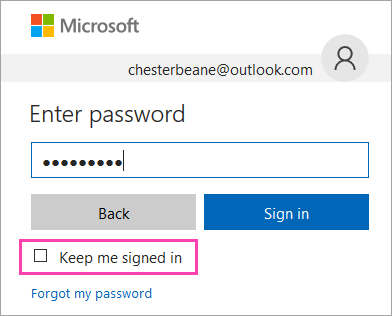
- Enter your password and select Sign in.
#Source: office




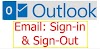
0 Comments
Please Do Not Enter Any Spam Link In The Comment Box.